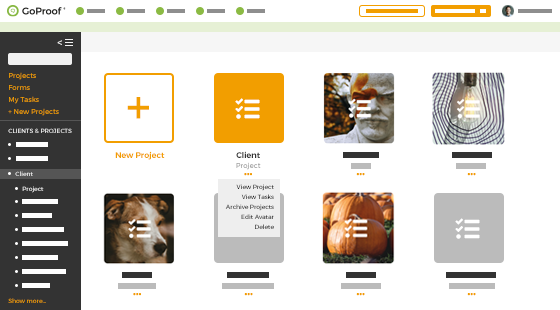Streamline review cycles with custom journeys. Inspire creative design with unified team collaboration. Amplify impact with remote co-editing on copy. Route global 360° reviews from inside Adobe apps.
Experience it all in one place. See the big picture. GoProof.